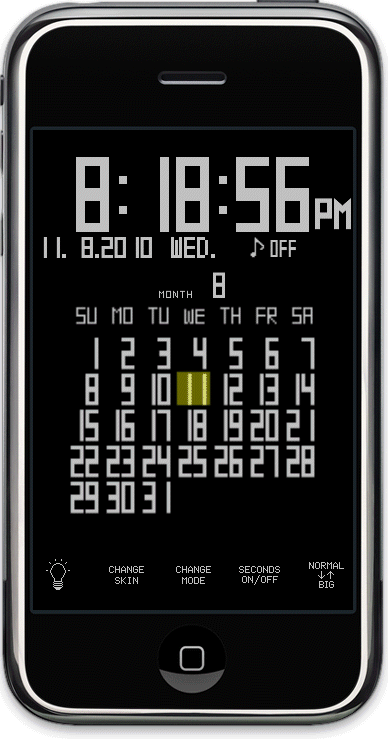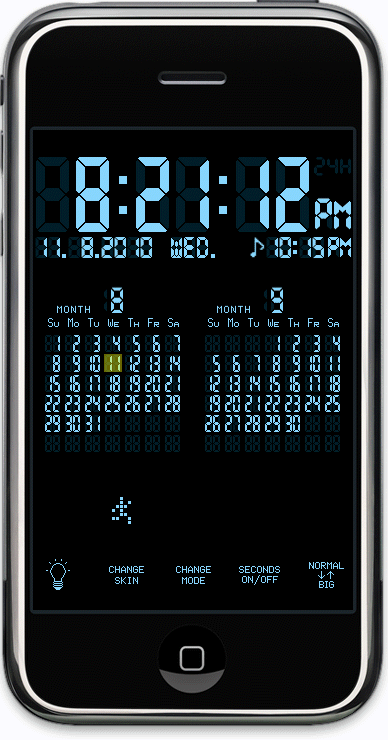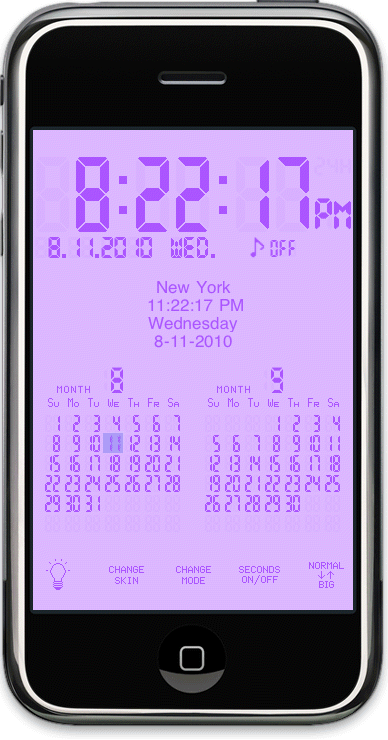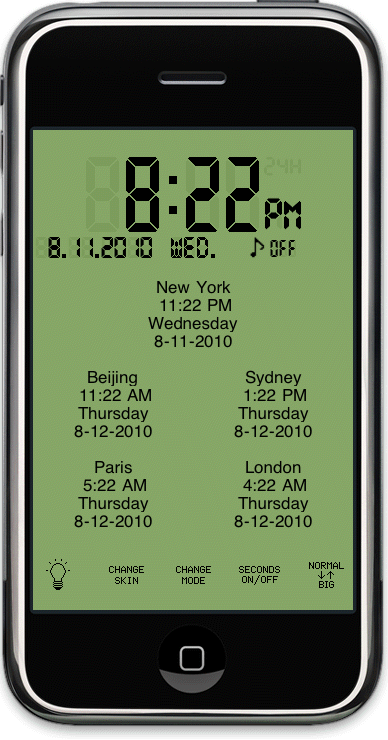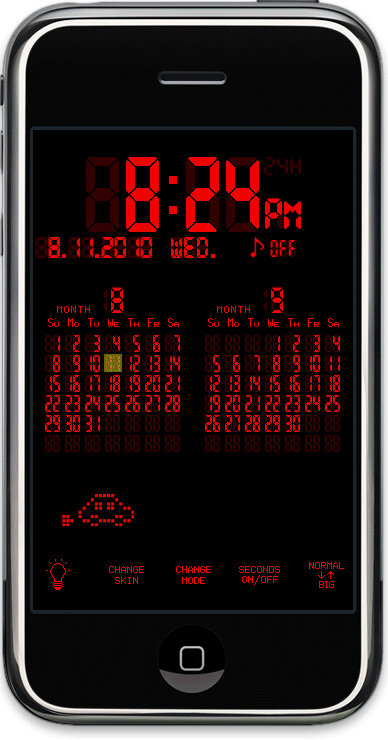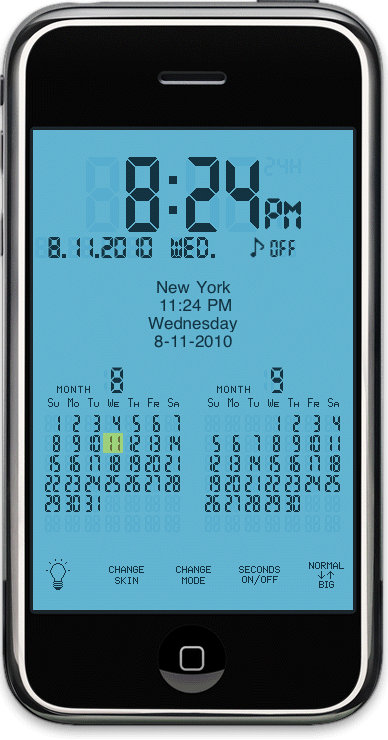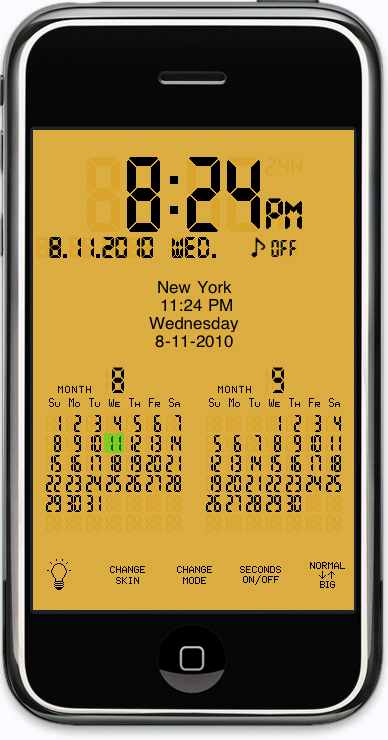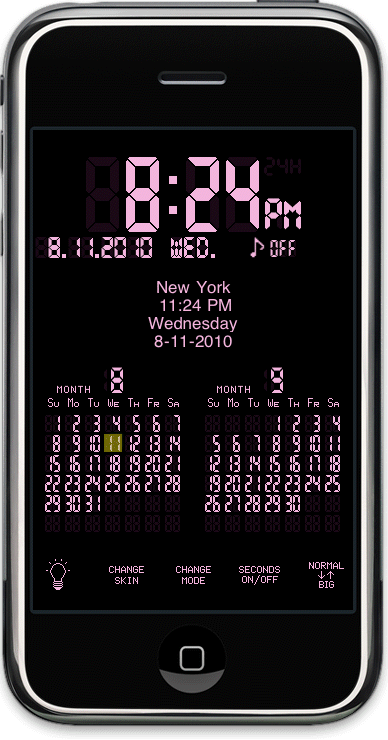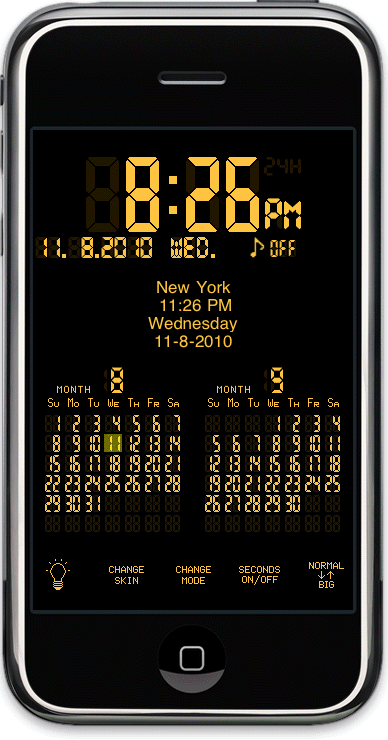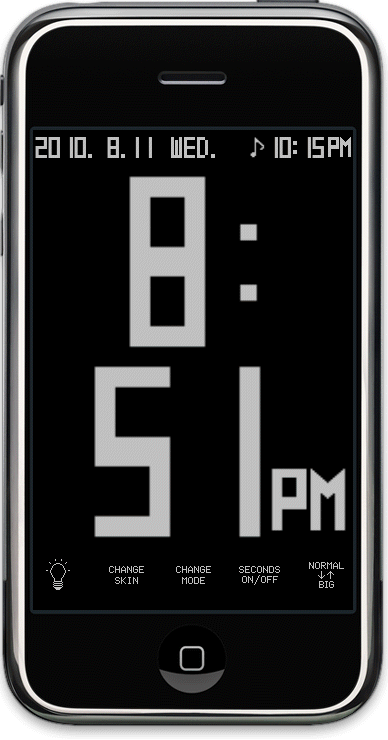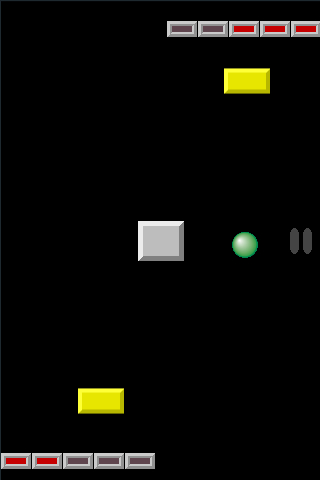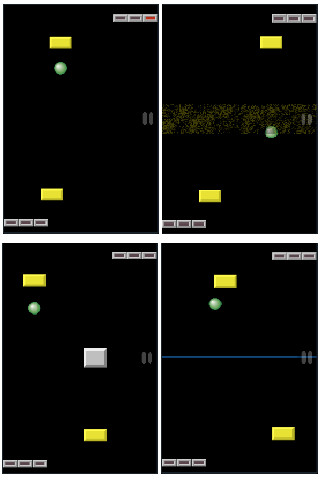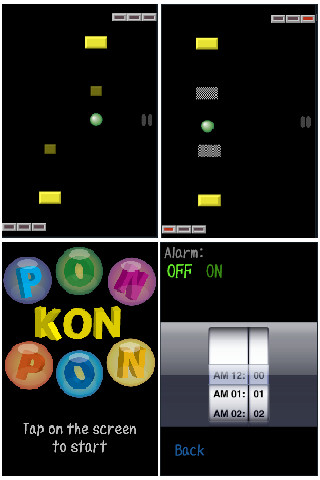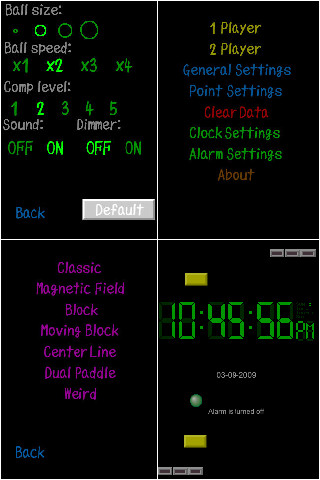jsurfer's language selection page > jsurfer's homepage (English) > iPhone page
Toki Clock for iPhone/iPod
touch

(LITE version = Free)
(FULL version = 99
cents)
(For iPad version, click here.)
LITE version is available only in the
following countries:
U.S.A., U.K., France, Germany, Italy, and
Spain.
Only difference between the LITE version and the FULL version is
that in the LITE version, when there is no user interactions for 30 seconds,
advertisement banner might be displayed. You can dismiss this advertisement
banner by simply touching other area on the screen.

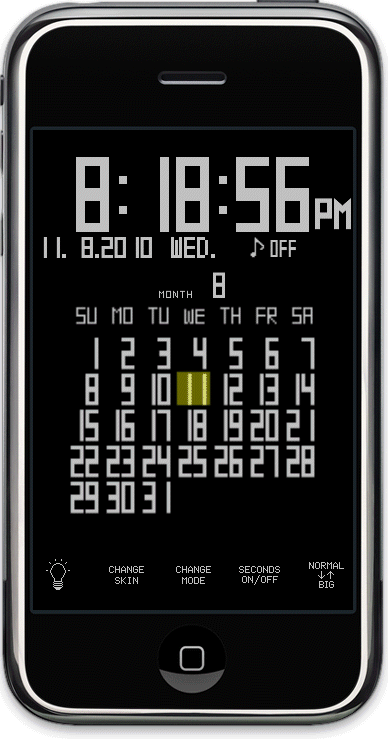
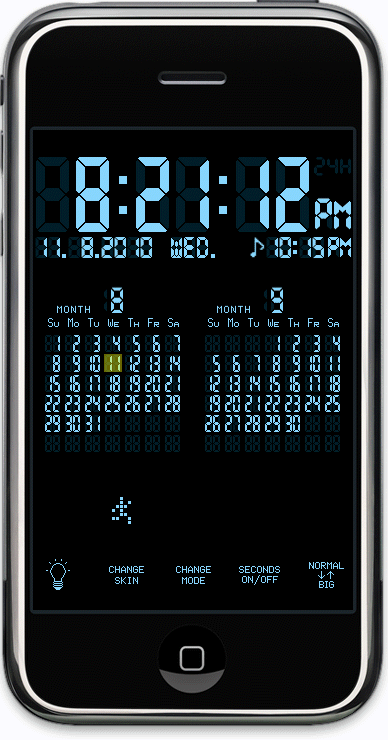
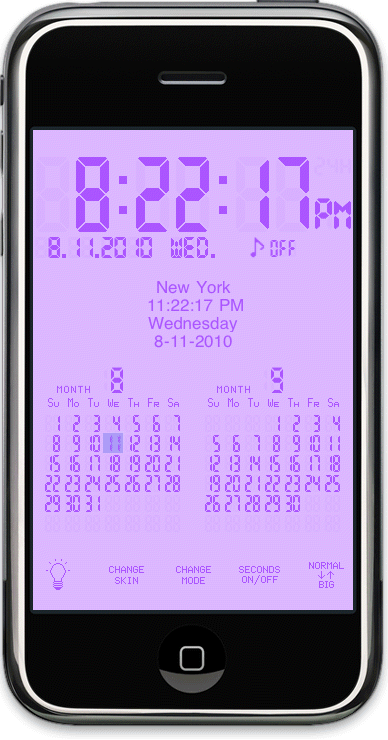
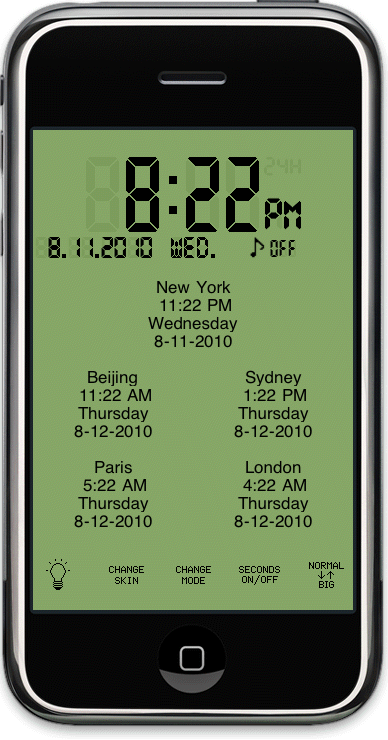
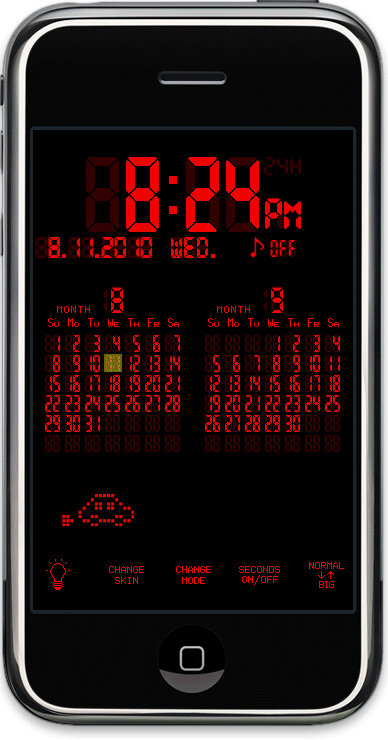
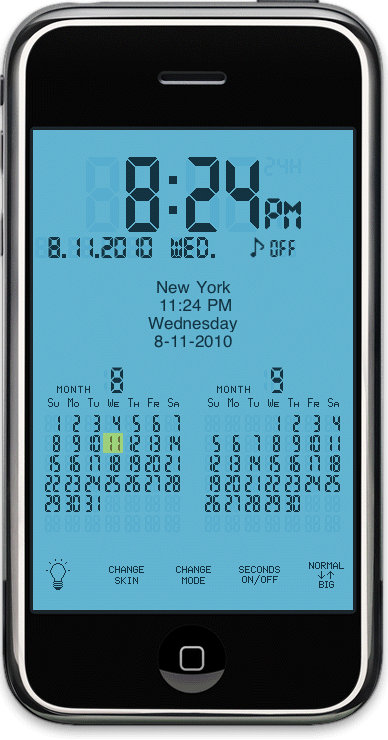
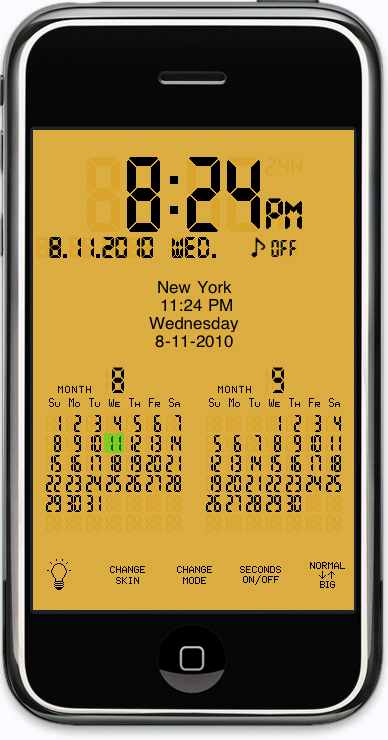
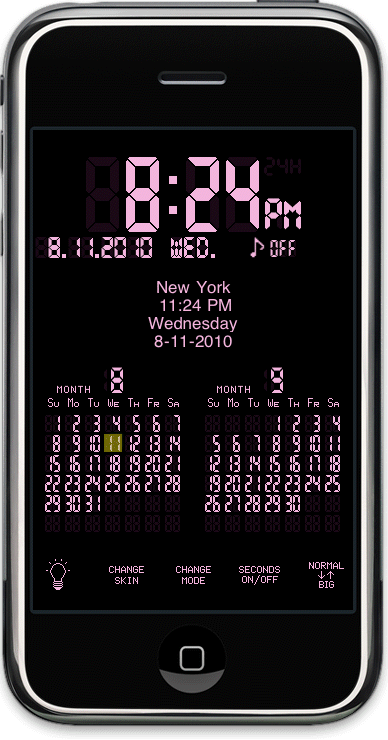
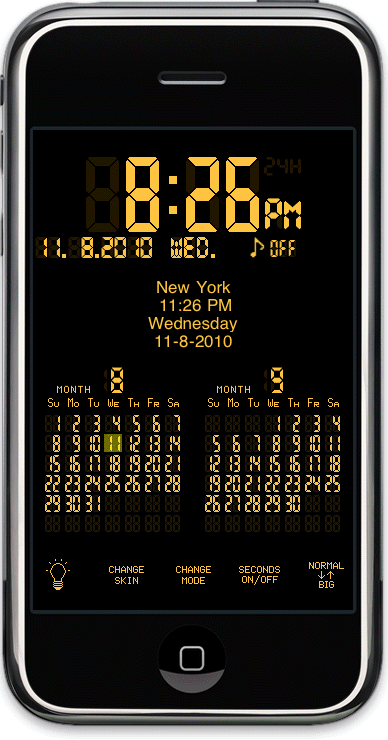
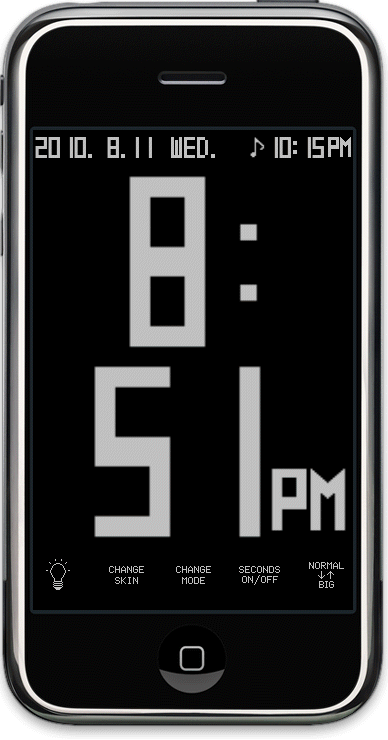

If you have any questions
regarding 'Toki Clock', please send email to onigiritech@gmail.com
Click here
to check out 'Toki Clock' in the App Store in iTunes application.
WHAT IS 'TOKI CLOCK''?
'Toki Clock' is a
clock app for your iPhone/iPod touch. Have your iPhone/iPod touch display
the time, calendar, and time from cities around the world while it is being
charged.
HOW TO USE:
Put iPhone/iPod touch in the dock, and launch
'Toki Clock.'
FEATURES:
- Display the world time for up to 5 cities
simultaneously. You can choose from 244 major cities around the
world. For the complete list of cities, click here.
- Choose from 5
skins.
- Display a 1-month or 2-month calendar. The calendar display
can start with Sunday or Monday.
- Choose between a 12-hour and 24-hour
clock.
- Show/hide the seconds display.
- Flash or don't flash the time
separators.
- Dim the backlight.
- Option to display the time with big
numbers.
- Show/hide dot animation. There are 4
animations:
1) Runner
2)
Car
3) Character up and
down
4) Baseball
- Choose from 3 different
formats for the date display:
- Alarm with Snooze.
- Select alarm sound
from your iPod Library.
- Fully supports playing music in the
background.
Please note that for the alarm to sound, sound for your
iPhone/iPod touch must be set to 'On' and 'Toki Clock' must be running.
Enjoy!
=====
IMPORTANT NOTE. PLEASE READ BEFORE USING ALARM
FROM iPod MUSIC LIBRARY:
To avoid going into Sleep mode, Toki Clock disables
System's Auto-Lock setting when 'Toki Clock' is running.
I think this is the spec of iPhone/iPod touch but once a
song is played from your iPod Library, the disabling System's Auto-Lock function
no longer works. When this happens, your iPhone/iPod touch will go into
sleep mode at the specified time that is set in the System's Auto-Lock setting
even when 'Toki Clock' is running. (For the same reason, when you listen
to a song you selected in the Alarm settings windows in Toki Clock even for
once, the Auto-Lock setting will go back to the System's Auto-Lock
setting.)
You can restart 'Toki Clock' app and it will disable
System's Auto-Lock setting again while 'Toki Clock' is
running.
When the alarm from iPod Library sounds and when you tap
on [Snooze] button, your iPhone/iPod touch will go into sleep mode at the
specified time that is set in the System's Auto-Lock setting. Once your
iPhone/iPod touch is in the sleep mode, sometimes, the alarm will NOT
sound.
To work around this, when using a song from iPod Library
for alarm, change the System's Auto-Lock setting to 'Never' or simply just don't
use Snooze feature. I apologize for this inconvenience. I couldn't
find work around for this at the source code level after spending so much time
trying to figure this out.
RELEASE HISTORY:
June 22, 2009: v1.0
- First
release.
July 9, 2009: v1.0.1
As requested by many users, now
'Auto-lock' is disabled while 'Toki Clock' is running.
July 21, 2009: v1.0.2
- v1.0.1 only runs on OS 3.0 so
modified code to run on OS 2.0.
- Now works on 1st Generation iPhone/iPod
touch.
September 21, 2009 - v1.0.3
- As requested, added the
following 2 cities to the list:
'U.S.A. -
Guam'
'Suriname - Paramaribo'
- The position of
the following 5 cities in the sorted City List was wrong.
Fixed.
'Mexico - Mexico'
'Montenegro - Cetinje'
'Montenegro -
Podgorica'
'Morocco -
Casablanca'
'Netherlands - Amsterdam'
January 18, 2010 - v1.0.4
- For 2010 World Cup South
Africa, following cities in South Africa were added in v1.0.4 in addition to the
existing cities, "Cape Town" and "Johannesburg."
(Note that all the cities below are in the same time
zone.)
'South Africa -
Bloemfontein'
'South Africa - Cape Town' (Already
existed in v1.0.3)
'South Africa -
Durban'
'South Africa - Johannesburg' (Already
existed in v1.0.3)
'South Africa -
Nelspruit'
'South Africa -
Polokwane'
'South Africa - Port
Elizabeth'
'South Africa -
Pretoria'
'South Africa - Rustenburg'
- As
requested, added the following 2 cities to the
list: 'Albania -
Tirana' 'Ghana - Accra'
February 26, 2010 - v1.0.5
- Alarm sound can now be
selected from iPod Library.
March 4, 2010 - v1.0.6
- Added 75 more cities.
Now supports 241 cities in the world.
March 8, 2010 - v1.0.7
- The order of 'Zimbabwe -
Harare' and 'Zambia - Lusaka' were wrong. Fixed.
May 20, 2010 -
v1.0.8
- Detroit was in the wrong time zone. Fixed.
May 27, 2010
- v1.0.9
- Jerusalem was listed under 'Jordan' country. Changed to be
listed under 'Israel' country.
July 7, 2010 - v1.1.0
Fixed
following bugs (They are reproducible only on iOS 4):
* Crashes upon launch
on 2nd Generation iPod touch.
* Crashes when memory is low on iPhone, iPhone
3G, and iPhone 3GS.
* Changed image handling in the memory resulting faster
launch.
IMPORTANT NOTE: Starting from this version
(v1.1.0), to change color, you must do so in the iPhone/iPod touch settings
screen. To get to the settings screen, from the iPhone/iPod touch home
screen, tap on
'Settings' icon -> 'Toki Clock'
-> 'Theme color'
You must restart 'Toki
Clock' to take the effect.
July 19, 2010 - v1.1.1
- When alarm is set
to 12:00PM, the Toki Clock displayed "12:00AM". Fixed.
July 27,
2010 - v1.1.2
- Now the 'Change Skin' button is back in the app.
Please
note that it takes several seconds for the color to change after tapping on the
'Change Skin' button. This is due to the re-architect of the image usage part in
the source code to reduce memory usage.
August 16, 2010 - v1.1.3
-
When 'Change Skin' icon is tapped, all the available skins are displayed so that
the user can choose.
- Added Orange color skin.
- Added Lavender Purple
color skin.
- Added Orange color Background skin (Requested by user).
-
Added Blue color Background skin (Requested by user).
- Added Retro
skin.
- Added the following
cities:
'Naha'
(Okinawa, Japan)
'Las
Vegas' (Nevada,
U.S.A.)
'Oklahoma
City' (Oklahoma, U.S.A.)
September 18, 2010 - v1.1.4
- Changed
icon.
- Added icon for Retina display devices (iPhone 4 & 4th Generation
iPod touch).
April 06, 2011 - v1.1.5
- Snooze feature sometimes didn't
work. Fixed.
- Compiled app with the latest iPhone SDK (4.3) to improve
compatibility with the latest iOS (4.3).
- Got rid of all the deprecation
warnings at the compile.
- Created Lite version (Free) and started
distributing.
April 15, 2011 - v1.1.5.1 (Lite version only release)
- Fixed bug where screen occasionally froze.
PonKonPon

LITE version (Free)
FULL version (99
cents)
Differences between LITE and FULL versions:
|
|
LITE |
FULL |
|
Playable game types
|
[Classic] |
[Classic]
[Magnetic Field]
[Block]
[Moving
Block]
[Center Line]
[Dual Paddle]
[Weird]
|
|
Ball Speed
|
1 or 2 |
1, 2, 3, or 4 |
|
Comp Level |
1 or 2
|
1, 2, 3, 4, or 5 |
|
Score Settings
|
1 or 3 |
1, 3, 5, or 7 |
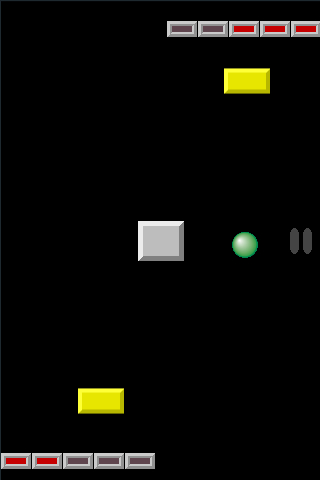
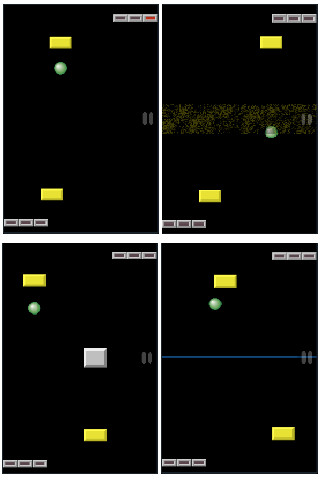
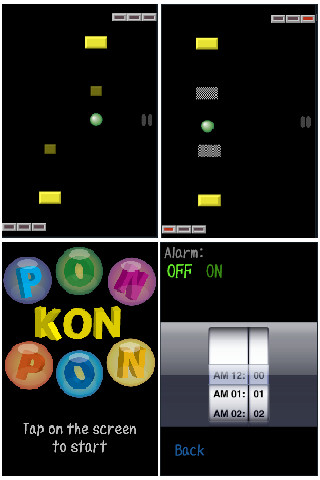
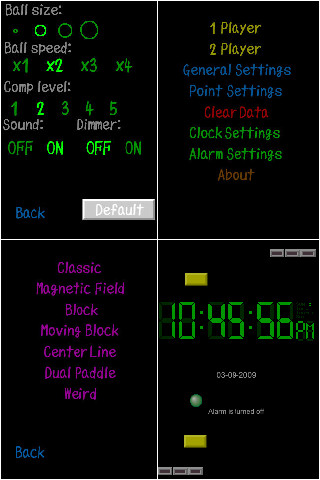

If you have any questions regarding
PonKonPon, please send email to onigiritech@gmail.com
Click here to check out PonKonPon (LITE version) in the
App Store in iTunes application.
Click here to check out PonKonPon
(FULL version) in the App Store in iTunes application.
PonKonPon is
a simple game of ball and paddle (also known as 'Pong') with a little twist.
Just place your finger right beneath the paddle to move it sideways to deflect
the ball across the playing court with the objective of hitting it past your
opponent's paddle.
In PonKonPon, there is one classic ball and paddle game and
six variations of it as follows:
[Classic] - This is the classic ball and paddle game that
everyone knows. Simple and fun, yet addictive.
[Magnetic Field] - There is a magnetic field across the middle
of the court. When the ball passes through it, the ball changes direction and
you never know which way the ball is headed.
[Block] - In the center of the court, there is a block
obstructing the ball's path.
[Moving Block] - Same as [Block] except the block continuously
moves side to side across the middle of the court.
[Center Line] - There is a center line across the court. When
the ball passes this line, the ball may change direction.
[Dual Paddle] - You have one more small paddle in front of your
regular paddle. If the ball hits your small paddle while traveling towards your
side of the court, the ball will be deflected. However, if the ball is traveling
towards your opponent's side of the court, the ball will go through your small
paddle.
[Weird] - There is a small white area in front of your paddle.
When the ball passes through this area, who knows what happens. The ball can
speed up, slow down, and/or change direction.
PonKonPon can be played by one player against the computer
or by two players against each other. If you don't enjoy the competition of
playing against the computer or another person, you can play in 'Rally Mode' in
which you work together with the computer or another player to see how many
times you two can hit the ball before missing it.
When playing against the computer, you can choose from five
levels. In levels 4 and 5, not only is the computer difficult to beat, but also,
the ball gets faster as the game progresses. (In 2 Player Mode, the ball always
gets faster as the game progresses.)
In the 'General Settings' screen, you can choose the ball
size, ball speed, how many points to play up to, and turn the sound on or off.
There is also a 'Dimmer' switch. When you turn this switch on, during game play,
the ball dims and finally disappears, and then reappears again, making the game
more challenging.
And when you are tired of playing, if you have a dock, you
can just place your iPhone/iPod Touch in the dock while running PonKonPon in
'Clock mode' and enjoy it as a Desktop accessory displaying the time, day, and
date. There is even an alarm feature so you can place it right by your bed and
use it as an alarm clock. (Please note that for the alarm to sound, PonKonPon
must be running in 'Clock mode' and also 'Auto-Lock' for your iPhone/iPod Touch
must be set to 'Never'.)
TIPS: If the ball hits right in the center of
the paddle, the ball speed accelerates (also known as "Smash return"), which
will give you better chance to beat the opponent!
Enjoy!